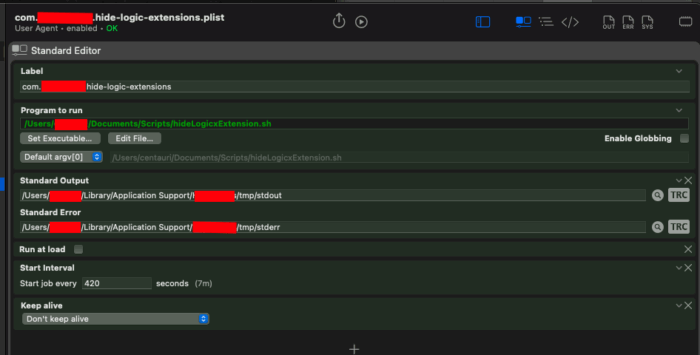First of all let me tell you how thankful I am that you made your way to this blog post. It means a great deal to me and I hope that you will stay in contact with me.
It means, that you find my leaving important enough to at least check out why I’m doing it.
I urge you to do the same – and I hope that you get your friends and family to also move to a more healthy and positive surrounding.
If you would like to stay in touch:
I’m putting this first because it’s more important to me that we stay in touch – if you would like to know my reasoning/rambling, read that further below.
Phone: I very much enjoy talking on the phone – if you have my number, please use it – otherwise send me a quick email.
Messenger: Best would be to stay in touch via a private messenger. I use Signal, best to exchange a quick email beforehand… as my phone number is pretty clean of spam it’s not published on this website.
Email: Email is the most free and open communication standard out there – yes, it’s not very private, but at least it works without having to rely on any of the large cloud companies. You can find my mail around here on the site.
Social media – Mastodon: It would be wonderful if you came over and connected on Mastodon:
https://mastodon.social/invite/5TPS8tu4
For very in-depth information on what this is head over to the EFF and read this article
A little easier to read is this article on Lifehacker
A quick note on artists and self-promotion:
I understand that we need to reach an audience as large as possible and that these services make that easily possible. That’s why it would be so good if we collectively made this statement and brought all the well-meaning people (and we are in the huge majority!!) with us to these free (in the sense of freedom, not in the sense of free beer) open solutions to make our world better, instead of giving all of our great energy to the executives and shareholders of Meta, Twitter, etc…
Why I’m leaving all Meta (Facebook) properties.
The main reason is: I don’t want my presence to contribute to Metas financial gain anymore at all.
Social media was such a beautiful thing – it was meant to bring us closer together, but what happened was political devide. With social media companies’ automated and algorithmic information positioning helped destructive forces to divide and conquer the world.
It helped to make Brexit happen.
I’ve stopped actively using Facebook probably about 7 years ago and Twitter about 3 years ago. I no longer want my emotional state to be influenced by any algorithmic timeline. Once you’ve used a service that doesn’t rely on doomscrolling to keep the user engaged you will immediately feel different and you will realize how your emotional state has been affected by someone elses decision about what to show you.
We have just now seen how quickly regime change can happen. If it does happen in Germany, I don’t want my connections and network of people to be in the hands of anybody except me. I have read German history and I know what it means to “round up people” based on some arbitrary attribute.
I want to be out of those databases.
Seeing how quickly tech CEOs buckled at the beginning of the second Tr*!$ administration in 2025 it is clear that I have to move away. My next project is to move my address book and other sensitive data off of iCloud and into a much more private syncing solution… one step at a time. (EDIT: I’ve done this and everything is now hosted on a Nextcloud instance.)
Special note on WhatsApp:
There are many reasons to leave WhatsApp – main ones for me are again that it’s owned by Meta and that spam is rampant on WhatsApp.
EDIT:
Collection of other peoples’ posts about this same topic:
Where are the off ramps?